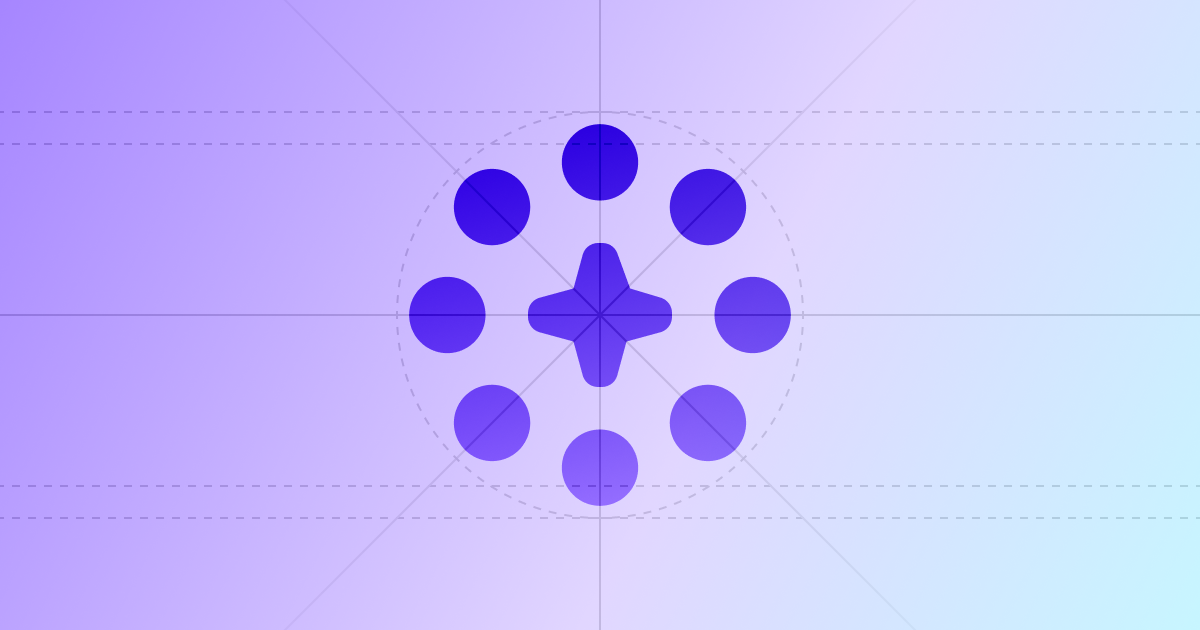PayAtlas Docs
Get Started
Get Prepared
Set Up Profile
Launch Your Company
Explore After-Launch Possibilities
More
Add Company
Your Company at PayAtlas represents you and your teammates, your values and your self-awareness to promote your brand to the target audience. The Company entity is a dedicated space within your account where you can manage your Company's public profile, Settings, and Activity on the platform.
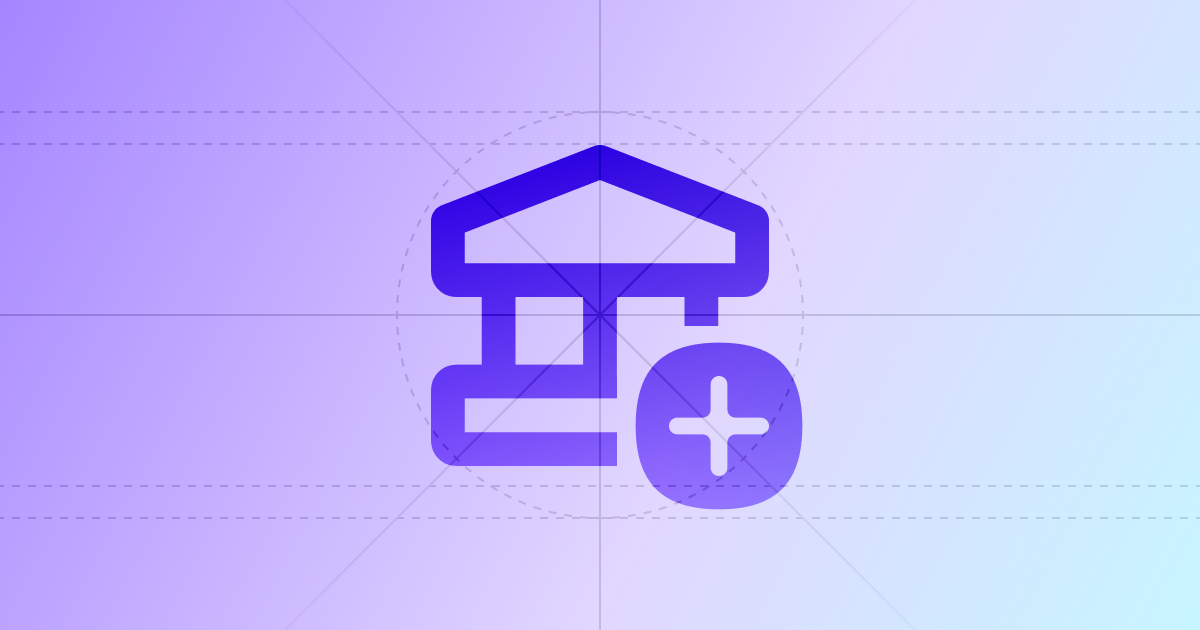
Create Company
You can initiate creating a Company in three different ways:
Dropdown menu > My Companies > Create company
- Put the cursor on the User icon at the top right corner of the main page.
- Point to My Companies and click a Plus icon.
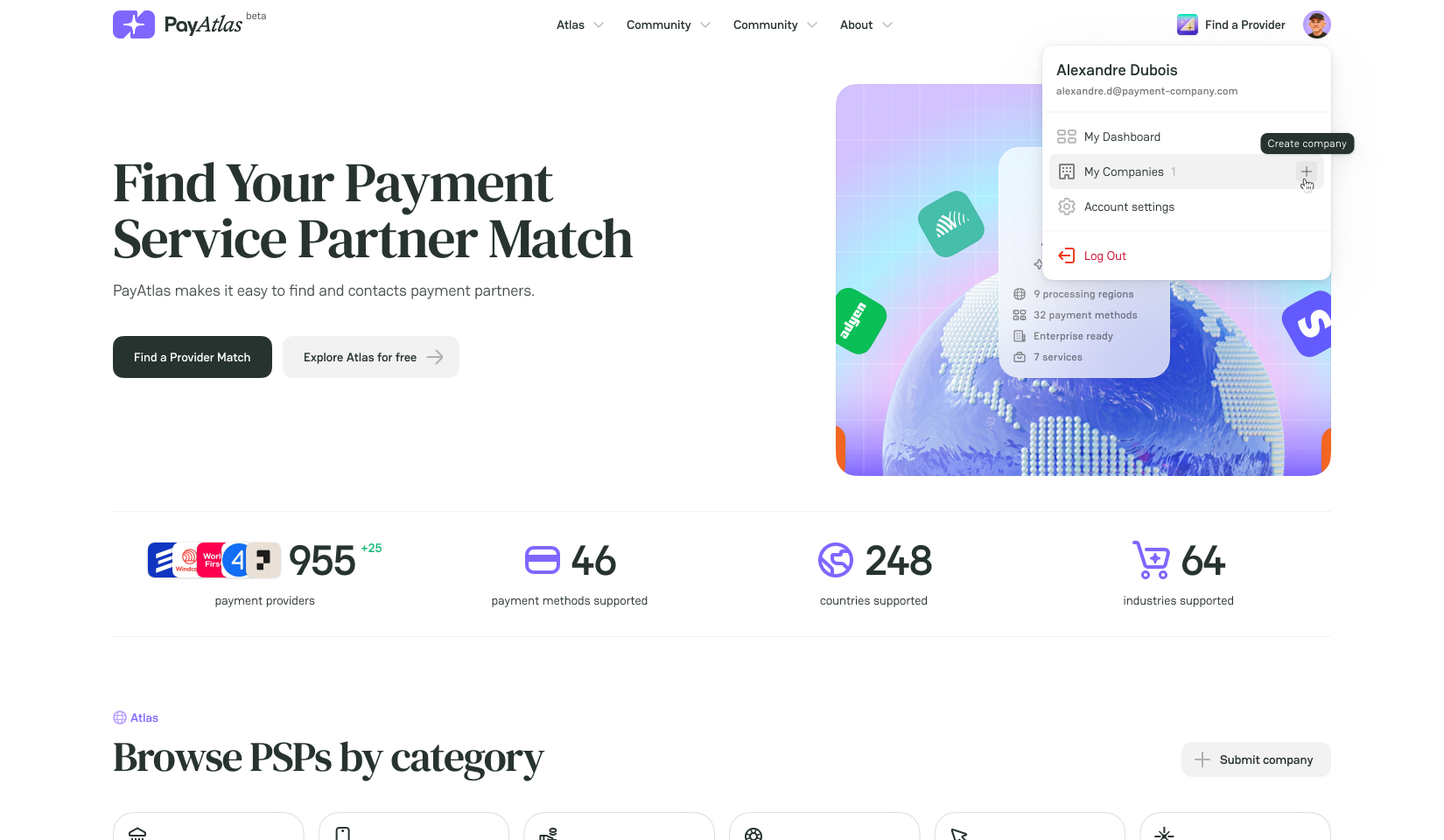
Dashboard > Companies > Add company
- Put the cursor on the User icon at the top right corner of the main page.
- Go to the My Dashboard page.
- Point to the Companies entity.
- Click Add company.

My Companies > Add your first company
- Put the cursor on the User icon at the top right corner of the main page.
- Go to the My Companies page.
- Click Add your first company.
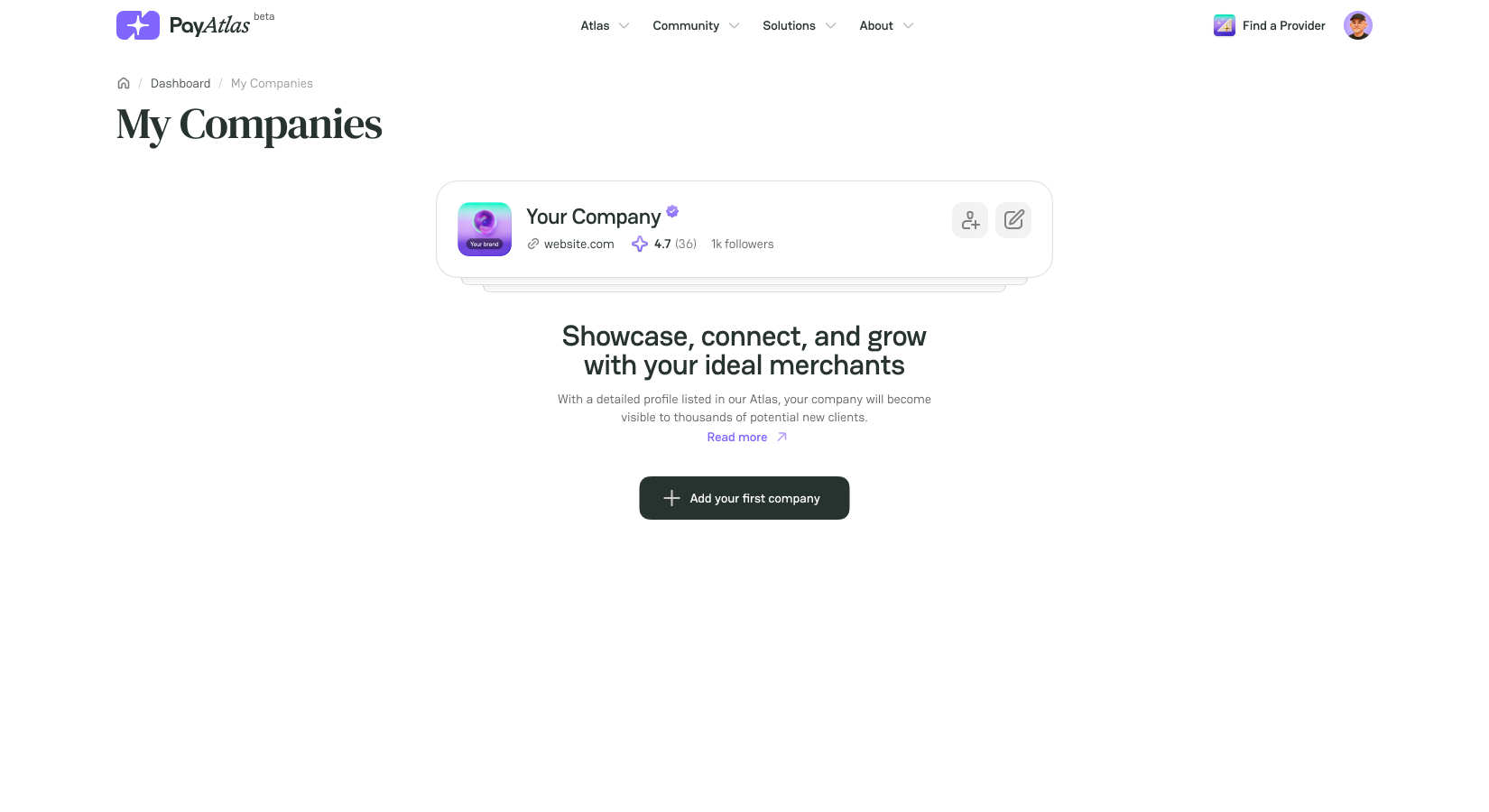
General flow after you initiated creating a Company
- The system opens the Add company modal.
- Enter the Company name, Company website, and Profile slug into the respective fields.
Profile slug is a unique and readable part of the Company’s Profile URL. It is built on the Company name.
- Click Create.

- Once the Company is created, you are redirected to the Company Profile page. The system shows you a welcome modal, including the option to Start on your own or Invite team members.
- To start working with PayAtlas immediately after the Company is created, click Start on your own. The system redirects you to the Company management page. From this point, you can start filling out the Company Profile.
- To ask your teammates to join the organisation, click Invite team members.
Invite Team members
- Click the Invite team members button in the welcome modal after you created the Company.
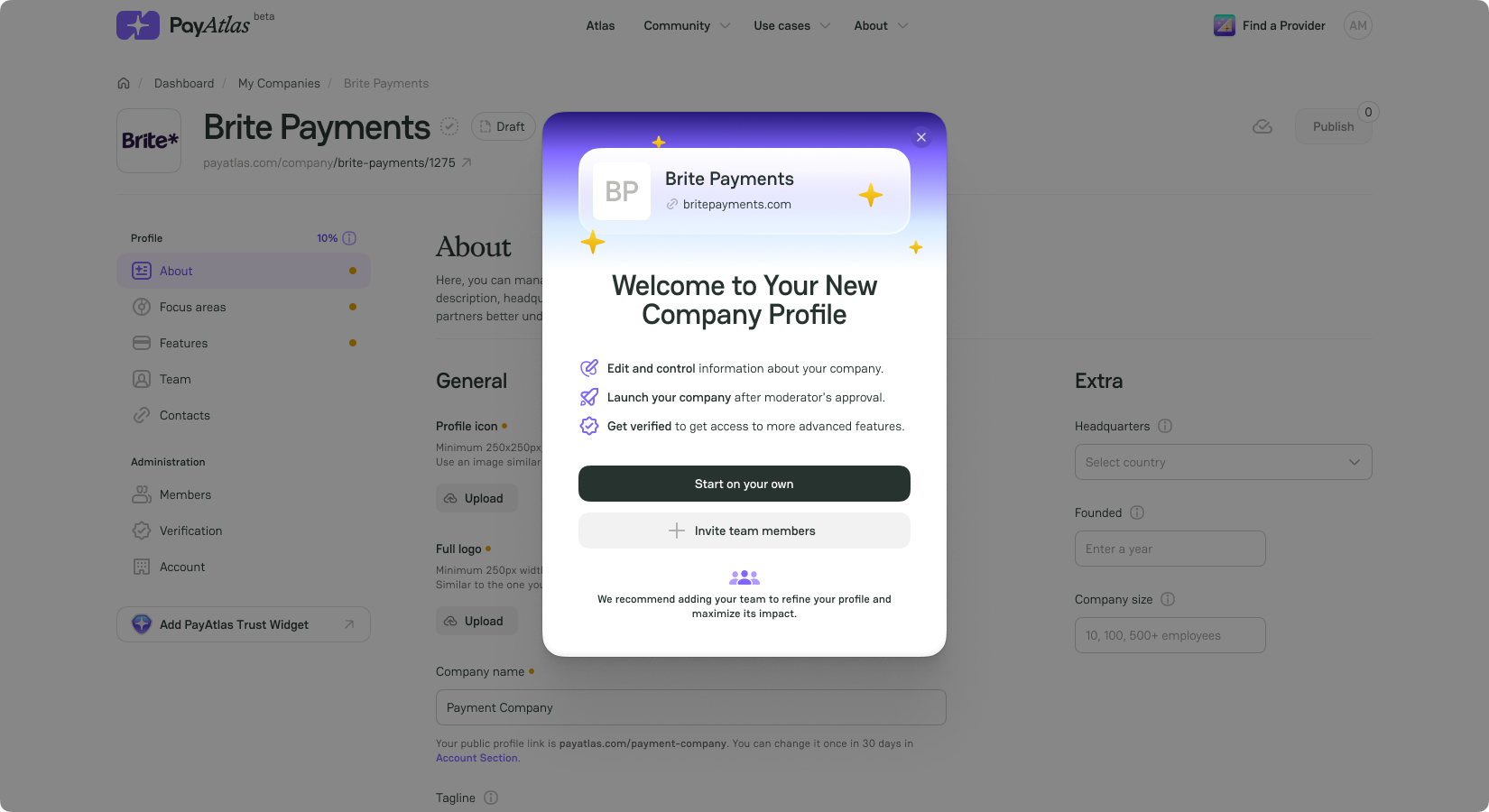
- Insert the Email and select Role from the dropdown list. The Role defines the scope of permissions you grant to a user you invite to join the team.
- To invite multiple team members, click Add another and repeat the flow.
- Click Send invite.
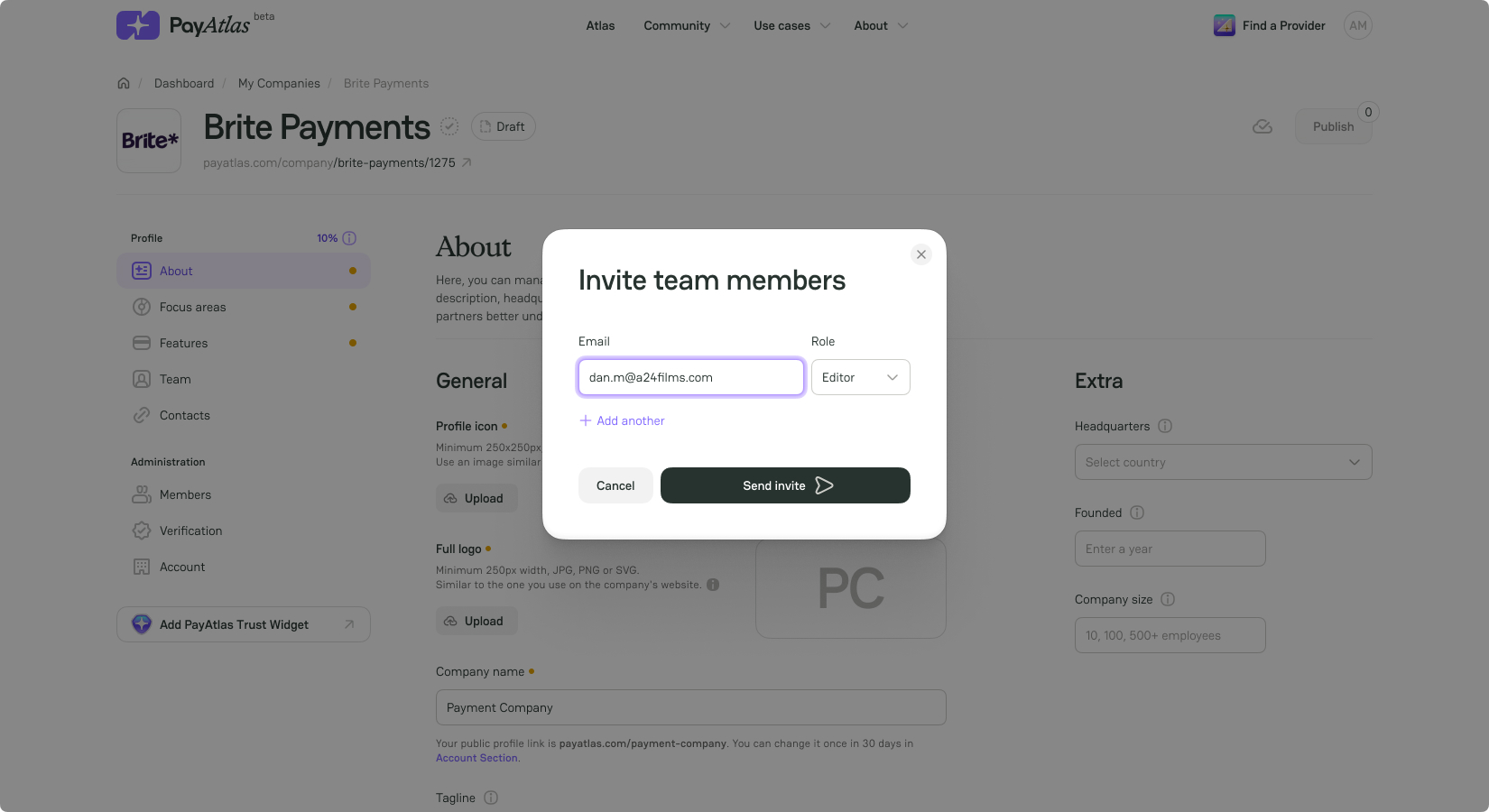
Table of contents